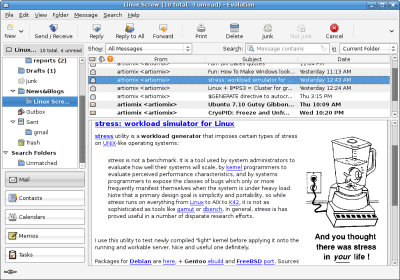How to backup data in Evolution
Evolution is a very creative and innovative application that has taken the Linux world by storm. It is a GNOME Personal Information Management application which includes a mail client, a calendar, a contacts management tool, a task list manager and a communications tool all in a single package!
Steps for taking backup
For any personal information management system, it is crucial that you take backups from time to time, so that you don't loose your vital information incase of a crash.
Shutdown evolution, you may use the command:
$evolution --force-shutdown
Take the backup of ~/.evolution/ and ~/.gconf/apps/evolution/ directories and ~/.gnome2_private/Evolution files. You can tar them and keep them safely. These three are the important directories and files needed for being able to restore all your personal data from Evolution, comprising of your signatures, mail account configurations, email, etc. Following command can be used:
$tar -cvzf evolution-backup-18Dec2007.tar.gz .evolution .gconf/apps/evolution .gnome2_private/Evolution
In order to restore your backup data, run the initial wizard of evolution normally on your machine. After having done that, shut down Evolution. Then un-tar the backup and copy the files to appropriate directories as mentioned earlier. While copying all the files to the Evolution installation directory make sure that the file permissions have been set properly as they were when you performed the backup.
Once that is done, you either restart your machine, or you restart the evolution data server. This is very important in order for evolution to pick up all the changed configurations and files that you restored from your back up. Once you open evolution again, all your data, that is your emails, contacts, signatures, etc will all be restored back, just as they were in your previous machine when you took your backup.