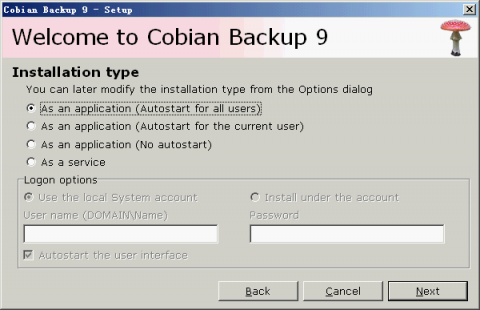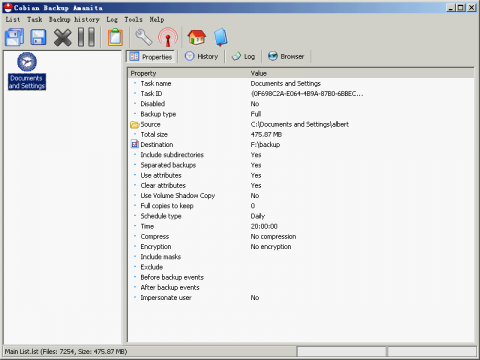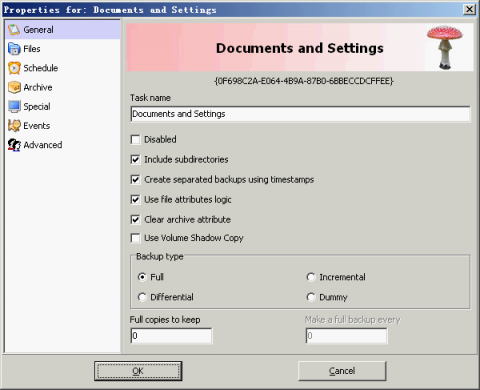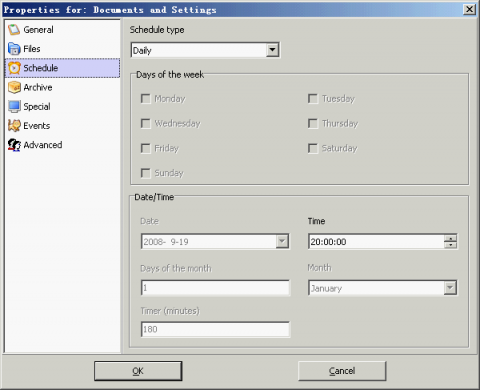Cobian Backup: an automatical backup utility for Windows
Several days ago I wrote some articles that introduced "cron" - an time-based utility for executing some programmes on time. With "cron" you can backup some files automatically. However, "cron" is a Unix/Linux software so Windows users can not use it. In this article, I will introduce a Windows backup utility that can backup your files on time, like "cron". It is called "Cobian Backup".
Cobian Backup is freeware and you can download it from www.educ.umu.se/~cobian. Now the latest version number is 9. So I will take it as example.
First, install Cobian Backup. It is very easy. The only thing I want to explain is the following dialog:
Cobian Backup
You'd better choose an "autostart" type so that Cobian Backup will startup when you login to Windows. Cobian Backup runs in background so that it can execute backup tasks automatically on time. I choose the first option "As an application (Autostart for all users)".
After the installation, Cobian Backup will run. An icon like an "red hat" will appear in the task tray. It shows you that it is running. Double click it to open its window. Let's have a look at its interface:
Cobian Backup
You can add some backup tasks. To do it, open the menu "Task" -> "New Task". A dialog will pop up.
Cobian Backup
In this dialog you can set many options. On the left side there are some labels. You should give a name for the task. Next go to the "Files" label. Here you can set the source and the destination directories. The most important part is the "Schedule". In this part you can set the frequency (schedule type) of the task and set the time when the task is executed. For example, I set the schedule type to "Daily" and set the time to "20:00:00". So the backup task will be executed at 20:00 everyday.
Cobian Backup
After that you can become a "lazy" man. Cobian Backup will execute the tasks automatically in the background. You don't need to care of it.
Backing up with Compression
Click the "Archive" label in the "New Task" dialog. You can choose two compression type: 7z and zip. It means that the backup is a compressed archive file instead of a directory. So it can save much disk space, but need to take more time. Cobian Backup provide many options for compression, such as "password", "split". It makes more convenient to backup the files to the removable media.
Restoring
Cobian Back doesn't provide the restoring function since the backups are directories or zip, 7z files. Many software can unpack them so the restoring function isn't very necessary. To restore the backups, just copy it or unpack those archive files.
To be honest, Cobian Backup is a powerful and excellent backup utility. It has many useful functions. So I can't introduce all the features in this short article. It is not difficult to use. So I believe you can find more interesting and useful things by you own.