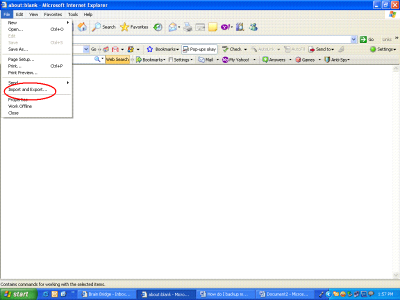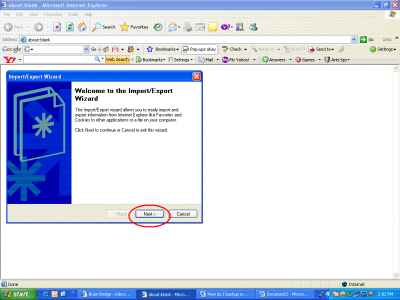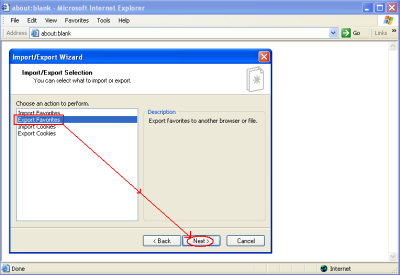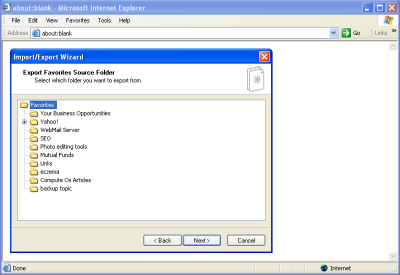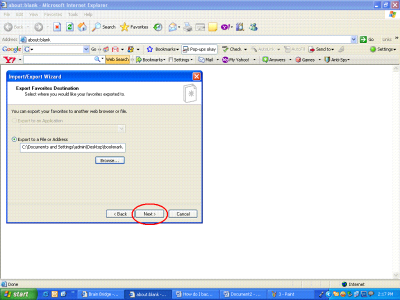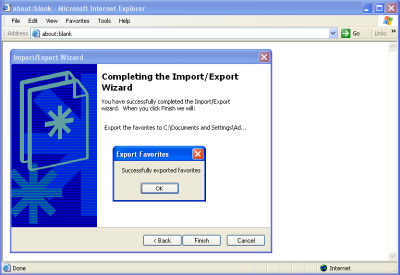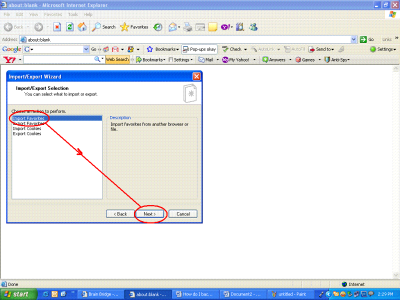How do I backup my Internet Explorer favorites using Windows?
Imagine if you have been surfing the internet since long and had collected 200-300 list of favorites in the Internet Explorer (IE). One day suddenly your system crashes and you may think that whether you have to surf through all your favorite sites and add them to your favorites. Answer to this question is no. Here is a simple way to secure your favorite list after your system crashes and again restore it to its original location after your PC is formatted and new system is installed.
How to backup Internet Explorer Favorites
Step1
Open the Internet Explorer and select the file option in the menu bar, now select the Import and Export option in the file menu (Encircled Red) as shown in image below.
Image 1: Import and Export Selection
Step 2
The Import/Export Wizard will popup immediately, thenClick NEXT (Encircled Red):
Image 2: Import/Export wizard
Step 3
After clicking Next, in the coming next window select the option Export Favorites and click Next (Process Shown by Red Markings):
Image 3: Export your IE Favorites
Step 4
In the next window, choose the Favorites directory that you want to backup, click Next to select the destination for your IE favorites.
Image 4: Select Backup of Favorites Directory
Again click Next (Encircled Red) to store your favorites to desired location. I will suggest you to select DESKTOP as destination for your backup file so that you can find it easily.
Image 5: Export destination selection wizard
After clicking finish, your favorites will be successfully exported to your Desktop. Now you can copy the backup file (Bookmark.htm) in USB drive or any other storage device.
Image 6: Successfully Exported your Internet Explorer Favorites
How to Restore My Explorer Favorites?
For restoring your bookmarks, follow the same procedure only the change is in Step 3 instead of selecting Export Favorites select Import Favorites (Encircled in Red):
Image.7 import all your Explorer Favorites
And browse to the destination where the backup file is stored all your favorites will be restored. The procedure discussed above is for the new Internet Explorer versions. If you are using an older version of Internet Explorer, you can go for a free utility program to backup your IE favorites.