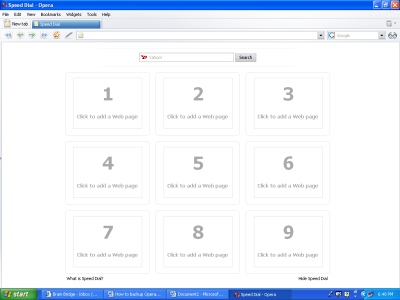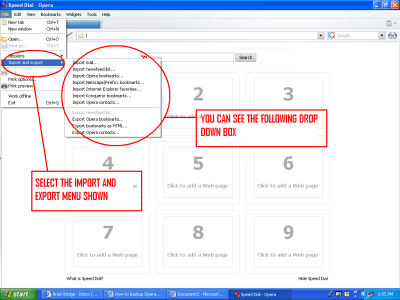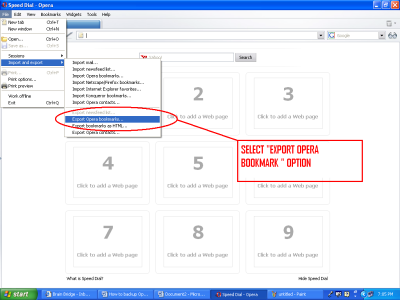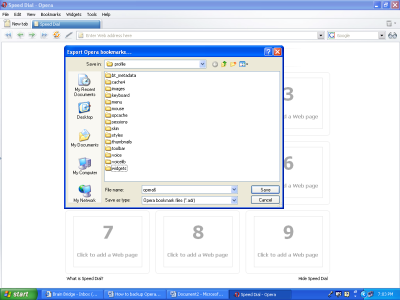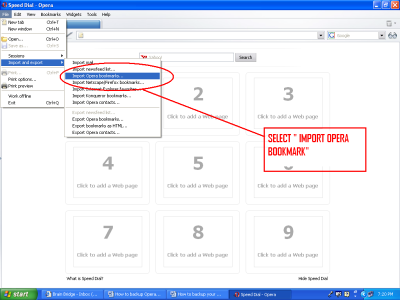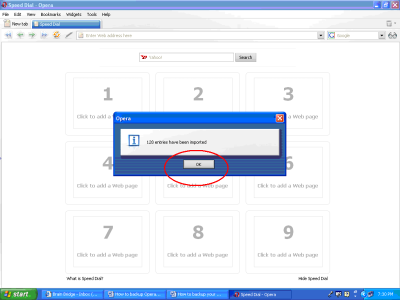How to backup your data in Opera Browser?
In my last article, I explained you how to take back up of your favorites in case of Internet Explorer. But now a day’s many people prefer using Opera browser. Opera browser is famous as it offers us small size, fast speed, customization, security and standard supports. Opera supports all the web standards in use which also includes XHTML1.1, CSS 2.1, SVG 1.1, DOM 2, HTML 4.01, and ECMA Script. Opera also gives us strong protection against Cyber Crimes. So this browser had become popular now days. This software is freeware and can be downloaded from www.opera.com/download.
System Requirements
Any system above Pentium II, having 32 MB RAM, 5MB of storage space can support this browser.
How to Backup of Opera Bookmarks
Step 1
When opera browser is opened with default page about: blank you can see the following on the screen. At a time, you can add 9 Web pages as shown below.
Image 1: Opera Browser Window
Step 2
In the menu bar click the file option and select the Import and Export menu (Encircled Red) you will see a drop down box (Encircled Red) as shown in the Image 2.
Image 2: Import and Export Window
Step 3
In the drop down box select the option “Export Opera Bookmark” option (Encircled Red) as shown in Image 3:
Image 3: Selection of Option
Step 4
Select the destination folder where you want to store the back up file as shown in Image 4:
Image 4: Saving the Back- up File
How to Restore Your Bookmarks?
Step 5
Your file will get saved in the destination folder. For restoring the bookmarks/favorites again follow Step 2 now in Step 3 instead of “Export Opera Bookmark” option select Import Opera Bookmark option (Encircled Red) as shown in Image 5;
Image 5: Restoring the Bookmarks/Favorites
After selecting the option goes to the destination folder where you have stored the back up file and click OK (Encircled Red) all the book marks get stored process shown in Image 6 and Image 7;
Image 6: Restoring the Bookmarks
Image 7: Bookmarks Restored
How to Backup/Restore Opera Contacts
For taking the back up of opera contacts follow the Step 1 in Bookmarks/Favorites. In Step 2 just select the Export Contacts the other procedure is same.
For restoring the contacts again follow the same procedure as that of Bookmarks/Favorites just in Step 5 selects the option Import Contacts and the next procedure are same.
The Opera browser is a super fast and most secure free Web browser available. This award-winning free Web browser delivers a superior Internet experience for every aspect of your online life, with lots of extra technical feature tools for power users.