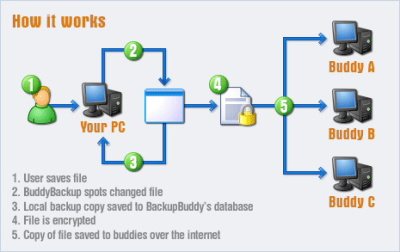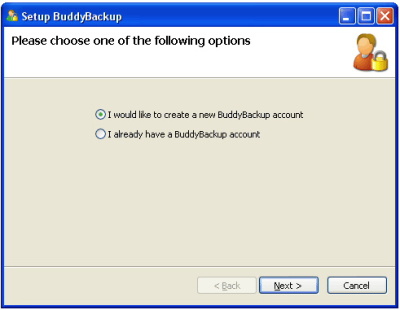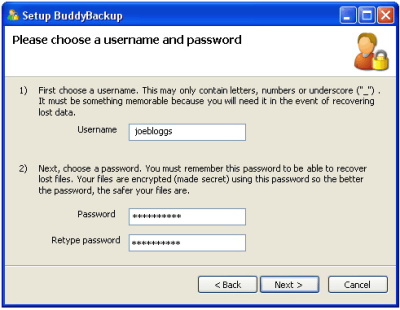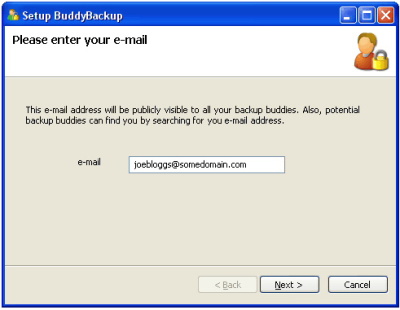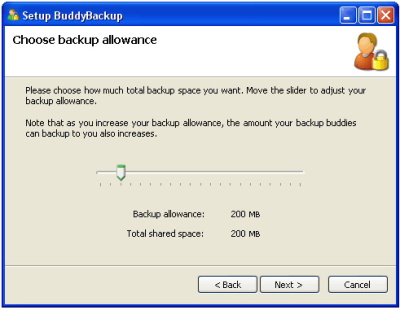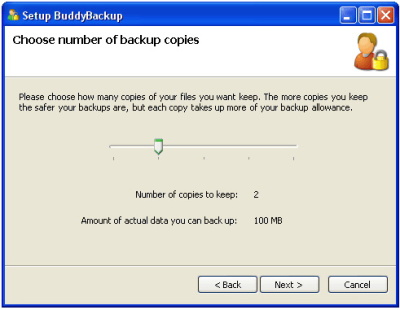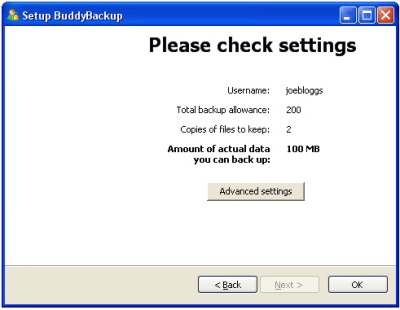How to backup your data using BuddyBackup?
BuddyBackup is an online application using which you can secure your data on your friends, colleague, or any family member’s computer via internet, and you can use this software for free. Its is just one time you have to set your buddies and all your data is automatically backed up when you change it to the hard drive of your buddy. If there is a situation that your file is deleted due to some system error you don’t have to worry the file is automatically recovered. Also the file which is saved on other computer is encrypted so nobody other than you can access that file.
System Requirements for BuddyBackup
- Important requirementis you should have high speed broadband internet connection.
- WINDOWS XP.
- Spare Hard Drive space available for your buddies’ data.
Features of BuddyBackup
- Setting the buddies in BuddyBackup is simple process.
- Files are store in special way so that only the new change in file is added to the file.
- Reduces internet usage and hard disk space.
- You can access any of the older versions of your file.
Setting the Buddies in BuddyBackup
First of all shown below is the whole process of how the BuddyBackup executes its process. The whole process is shown in Fig.1 below.
Figure.1 How Buddy Backup Works
When you start BuddyBackup for 1st time you will come over the wizard shown in Fig.2 below. If you are first time user for this utility then select the first option or either select the second option.
Figure.2 Opening Wizard of BuddyBackup
At first you have to set a user name and a secure password for your data. Just keep in mind that the password you set should be secure enough so that your data remains secure on the other computer. The wizard is shown in Fig.3 below.
Figure.3 Setting the Username and Password
In the next window you have to enter your email ID. This email ID will be visible to all your buddies. The window is shown in Fig.4 below.
Figure.4 Entering your Email ID
In the next window you have to set the backup space you want on your buddies PC. Here the same is applicable to you. That is if you increase the space the same amount of space will; be used from your computer. The space allotment slider bar is shown in Fig.5 below.
Figure.5 Allotting the Backup Space
In the next window you have to select the number of copies you want to maintain on another computer. As you increase the number of copies the more of your allotted disk space is reduced. The window is shown in Fig.6 below.
Figure.6 Setting the Number of Copies to be Maintained
In the next window you will be shown the overview of the whole process you have set. The Advance Settings command button is for the advanced users. The overview window is shown in Fig.7 below.
Figure.7 Overview Window
For recovering the file you just have to open the buddy backup explorer and search the file in watched file section and click on the file and your file is recovered.
So you can secure your data that too without any cost. BuddyBackup has redefined the backup process by introducing such new process.