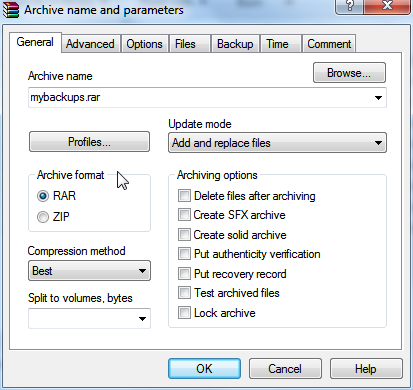Smaller Backups with WinRAR
Reducing the size of your backups is key to conserving storage space. The smaller your backups are, the more storage space you'll have (flash drive, external hard drive, cloud). If you backup your data to an online storage service (Amazon Cloud), it will behoove you to make your backups as compact as possible, as online storage services usually charge you for the amount of storage space you consume.
Making your backups as small as possible is all about compression. There are some files that don't compress very well, like videos, photos and music, as they usually already come in a compressed file format, and there are files that compress very well, like Word documents, applications, email, spreadsheets and others.
Even if your backups cannot be compressed anymore, mp3 music files, for example, compressing them into a single ZIP file is a great way to keep them all together when you back them up. Let's take a look at a great archive utility called WinRAR (download here) that can help make your backups tiny.
Compressed Backups with WinRAR
WinRAR is a fantastic compression tool that's savvy to many different compression formats such as ZIP and ACE. Put simply, WinRAR can pack and unpack many different compression formats. It even has it's own packing format (RAR) that boasts a very high compression ratio, which basically means it can create smaller backups than most other compression formats.
Using WinRAR is a cakewalk. It's a good idea to put all your backups into a single folder, so before using WinRAR, create a special directory just for this purpose. After your backup folder is created, left click on it, and select the WinRAR "Add to archive" option in the menu.
WinRAR will automatically insert this option into the menu when you install it. Next, type in an archive name for your backup file, choosing either the RAR format or ZIP format. In the "Compression method" drop-down, select "Best" to squeeze the most out of your backup. Now just hit "OK" and WinRAR will start compressing your backup.
WinRAR
WinRAR Backups
When you compress your backups with an archive utility you'll save valuable storage space. This is very important, especially if you upload your backups to an online storage service where you pay for the amount of storage you use. WinRAR is an excellent tool for any compression job. It even let's you password protect your backups for an extra tier of security. If you need to make your backups smaller, give WinRAR a test drive.