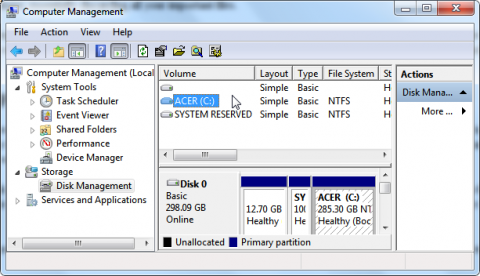Backup Partitions in Windows
Most of the time, when Windows is installed, all of its system files that make up the operating system are dumped onto a single hard drive partition (C: drive by default). This is the easiest way to install Windows.
The only problem is that most applications save your files (office documents, photos, videos, email etc.) into your Documents folder which also lives on the same partition that Windows lives on. Should you ever need to do a clean install of Windows, the installer will wipe out all data on the partition before it installs a fresh copy of Windows, essentially discarding all your important files.
Windows system files can be easily replaced; your documents are a different story. A good backup method is to create an entirely separate partition for your files and backups to reside on, so that if you ever need to re-install Windows, your backup partition will not be touched. Let's look at a way to create a safe backup partition for great peace of mind.
Windows Disc management
Carving Out a Backup Partition
Creating a backup partition in Windows isn't as hard as it sounds. As always, make a backup of your data before you do anything drastic to your hard drive. You'll also need administrator privileges to make the partition.
Navigate to the Control Panel and open "Administrative Tools" and then select the "Computer Management" icon. Inside the "Computer Management" window click "Disk Management" under "Storage".
Right-click a region on your hard disk that has not been allocated and select "New Simple Volume". A wizard will materialize to walk you through the next steps. The wizard will ask you to enter in the size of your new partition or you can just accept the default maximum size. Accept the default drive letter (or designate your own), and then press the "Next" button.
The "Format Partition" window will pop up, allowing you to format the new volume if you wish. Click the "Finish" button after reviewing your selections and your partition will be created.
Windows Partition for Backups
An excellent backup strategy is to store your backups on a separate partition from your Windows partition. Keeping your personal documents partitioned from your main Windows system files makes performing a clean install of Windows easier, as your backups will be safe and untouched by the Windows installer.
This gives you more leeway just in case you need to re-install Windows--you'll know your important files are safe and sound when they live on their own partition.