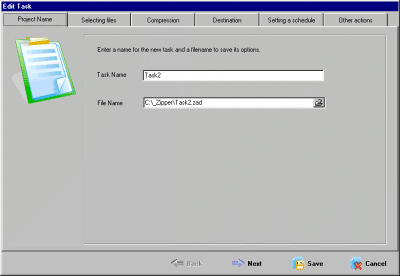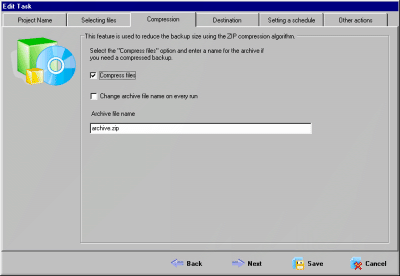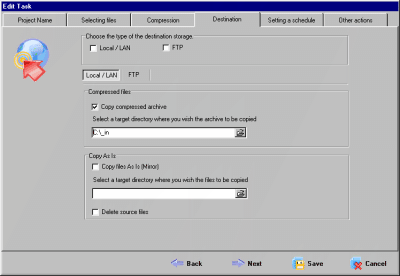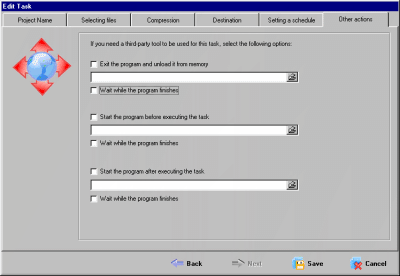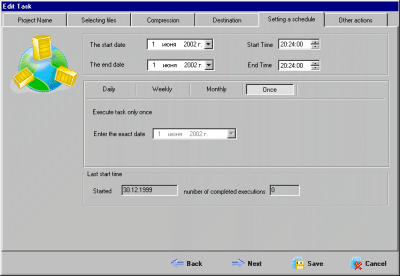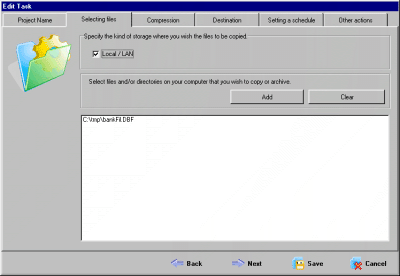How to backup your system data using ABC Backup Pro 4.76 Software?
ABC Backup Pro allows us to download, upload, copy data automatically using the scheduling feature available with it. The system data can be stored in various storage medias such as USB hard drives, CD/DVD, also the data can be stored on remote ftp servers and network disk using the scheduling. This software backup schedule feature contains no limitation on the schedule task. Archiving the data in this software is done by zip algorithm.
System Requirements
- WINDOWS VISTA/98/2000 Server Edition/XP/NT Server
- RAM 64 MB (128 MB Recommended)
- 15 MB Hard Drive space
Copying the system data to other storage media using scheduling
Step 1
When you click on the Add Task the edit task wizard open’s as shown in Fig.1;
Figure.1 Edit Task Wizard
Step 2
Click on the Compression tab and check the option Compress files. Enter the file name in the Archive file name text bar as shown in Fig.2;
Figure.2 File Compression
Step 3
Choose the destination storage in Destination tab. Provide the path for the destination. And select the target directory, as shown in Fig.3;
Figure.3 Destination Selection
Step 4
There is lots of option provided in Other Action. This action’s can be understood by just reading the action type. This is all optional and you can select them as per your requirement. Shown in Fig.4;
Figure.4 Other Action Selection Window
Step 5
In the Setting a Schedule you can provide schedule to the process you selected. There is no limitation on the number of schedule assignment. The files get saved on the destination in folder with date as the name of the folder. Shown in Fig.5;
Figure.5 Scheduling The Copying Of Data
Step 6
In Selecting files tab you can select the files to be copied as per the schedule. The files can be added by using the Add command button. As shown in Fig.6;
Figure.6 Adding the Files
After all the operation is assigned just click the Save command button provided. All the files will be copied to the destination selected as per the assigned schedule.
ABC Backup Pro had reduces lots of stress of daily backing up the files. You just have to schedule the process and every day the files get copied to destination selected.